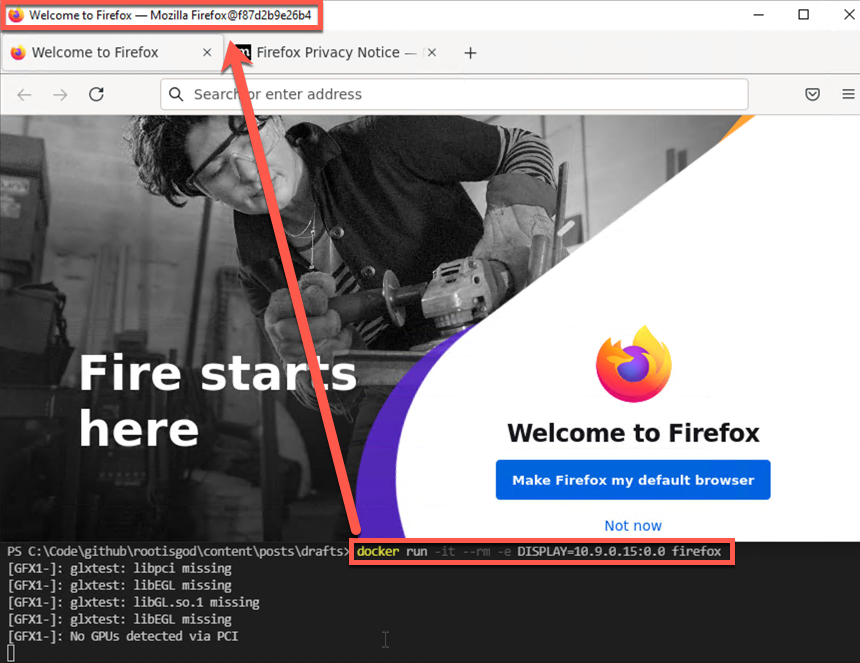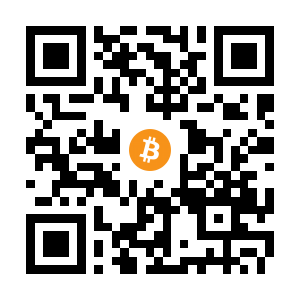Ever wonder ‘If I ran firefox in a linux docker container from my Windows 10 machine, could I access it like a desktop app somehow?’. Well, yes, you can. And probably any linux desktop app for that matter. But we will use Firefox for simplicity.
The credit for this idea comes from the Docker in Practice 2nd Edition book from Manning Publications, which, like all Manning books, is excellent. It is described in Technique 29 if you’re interested in seeing how to do this Linux-on-Linux.
Required Software
Installation is left to you, and a working knowledge of Docker on Windows would be helpful as that has to be up and running to get going on this.
- Mobaxterm (free!)
- Docker Desktop for Windows (also free if you like only immediate updates…)
Docker Image Creation and Build
Create a file like this (change firefox to anything else you are interested in running) and save it as dockerfile. It’s about as simple as could be. Using the Ubuntu 20.04 image, we update it, install firefox and then make that the process the container runs when is starts.
FROM ubuntu:20.04
RUN apt-get update
RUN apt-get install firefox -y
CMD /usr/bin/firefox
Then, we can build it with this command to get it on our system as the docker image ‘firefox’ which we will launch later.
docker build -t firefox .
Mobaxterm Setup
If you don’t know, MobaXterm is a freemium Windows program which can simplify connecting to linux machines (and many other protocols like RDP, FTP, SSH etc etc). It’s really great and worth checking out in general. But, the unique selling point (hence the xterm) is the built in X11 server which we can use to get a Linux ‘GUI’ connection from a Windows machine.
X11 Server Settings
We will use the MobaXterm built in X11 server to view the firefox desktop application running in our docker container. There are a few settings to change first though.
To avoid being notified that an application is connecting to our X11 server, we can turn off warnings and allow full access to anything that requests it. Go to ‘Settings -> Configuration’ and the ‘X11’ tab. Then for X11 remote access change it to ‘Full’. Then let it restart the X11 server.
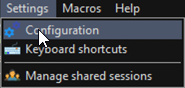
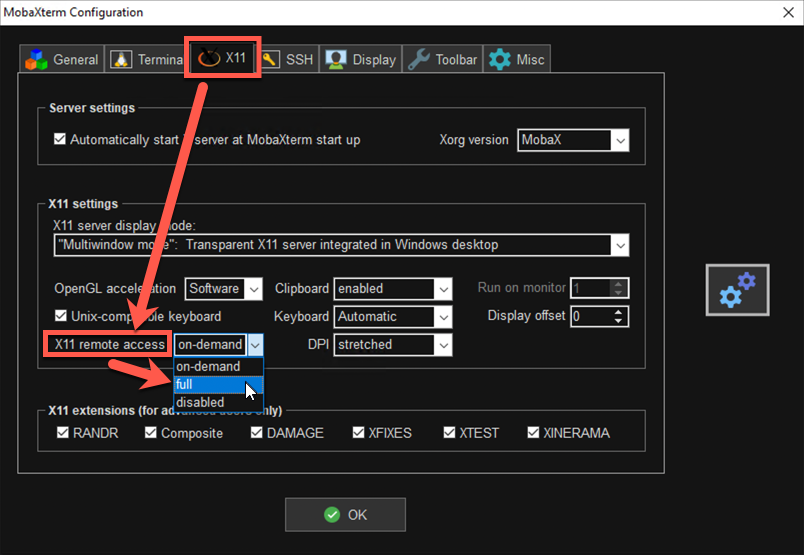
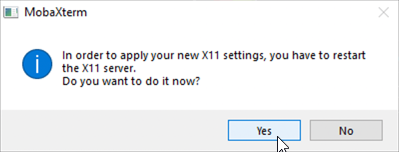
X11 Server Connection
In MobaXterm, we then need to find the address/port that the X11 server address is using. Hover over the ‘X’ icon in the top-right and note what it says. The X server should have auto-started, if not click this to start it, then get the address.
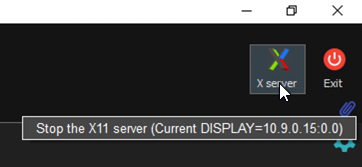
Then, using that address (your one may be different to mine), start the container with that information. The command below will also delete the container when you close the running app. This also means that any information the container generates will be lost on close! You can remove the ‘–rm’ or map a volume at runtime to capture application runtime data permanently, but as every application is different this is left as something to figure out yourself!
docker run -it --rm -e DISPLAY=10.9.0.15:0.0 firefox
Tada! It works. Doing anything fancier is beyond the scope of this but hopefully it gets you going if you need this capability.