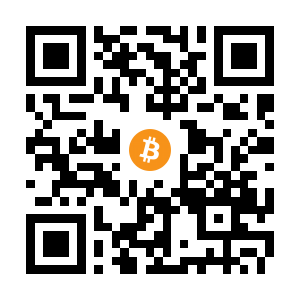We’ve all been there… Make a Linux VM, the disk is too small… Arggh! I come from a Windows world where a disk resize is a click away in Disk Management, and so this scenario in a Linux OS has always filled me with dread, especially as there is no GUI. And, a google for a reliable disk resize command (not to mention the disk format in use!) always suggests using parted or a some weirdo custom voodoo. I really can’t have any confidence doing something like that on critical data (okay, random github pulls) without sweating it out on each command.
So, for my own records, this is the basic scenario on resizing the main OS disk in Ubuntu. To begin, create a VM and disk in ESXi (or Virtualbox etc…) and make it small. This one is 8GB.
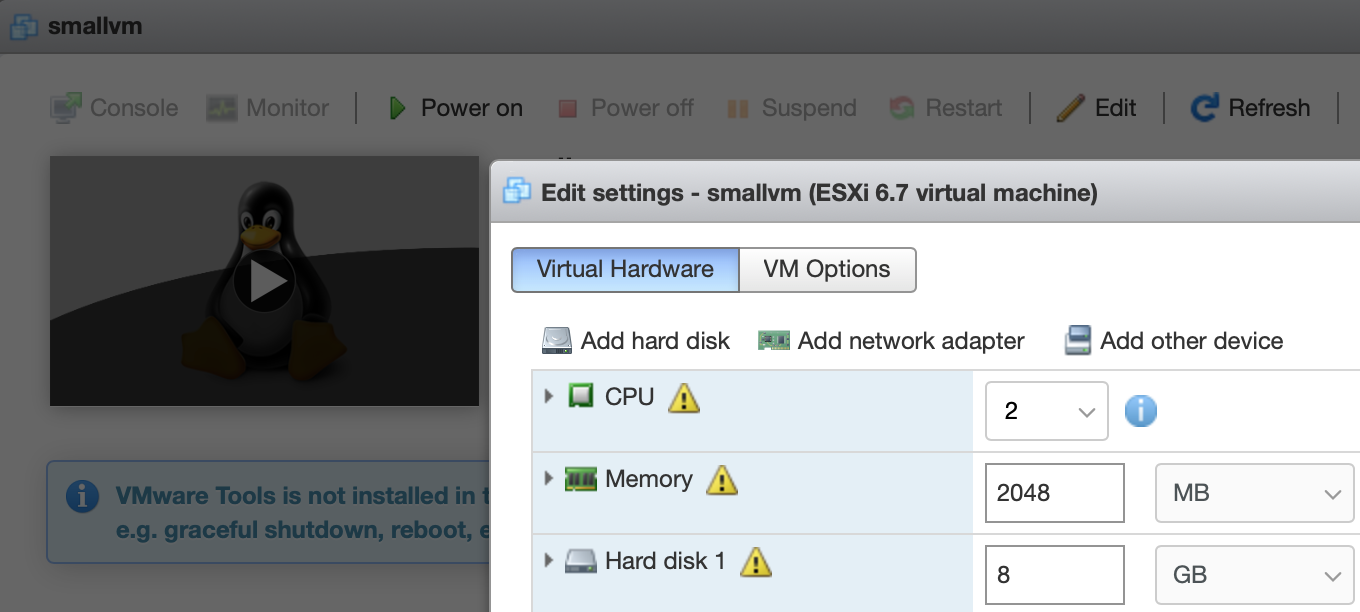
Install the OS (Ubuntu 18.04 LTS in this example) and then get ready to go.
Disclaimer: Not sure if this tutorial it will work with LVM, chose this default.
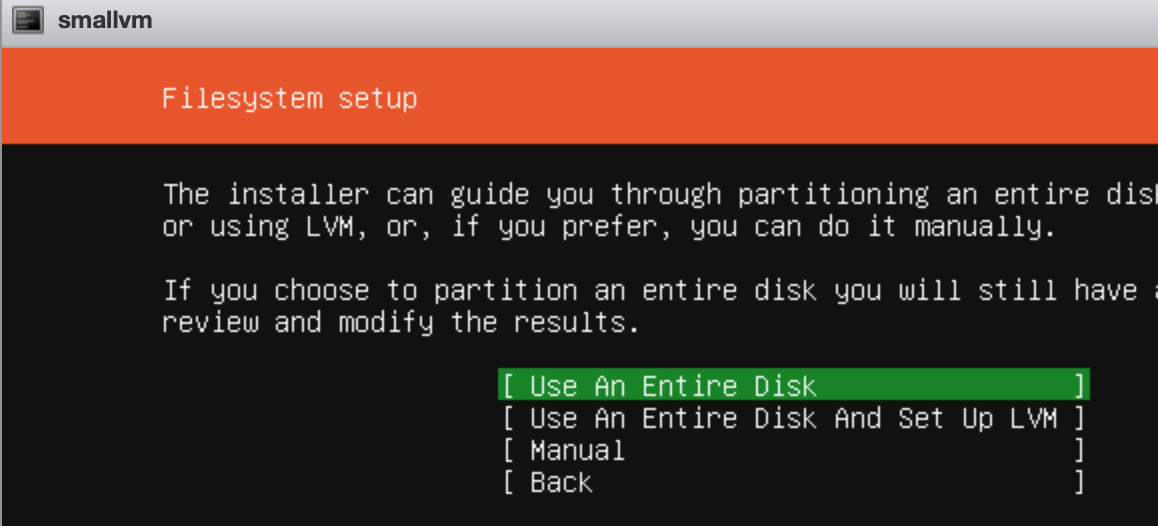
And check the disk space…
iain@smallvm:~$ df -h
Filesystem Size Used Avail Use% Mounted on
udev 463M 0 463M 0% /dev
tmpfs 99M 2.3M 97M 3% /run
/dev/sda2 7.9G 3.4G 4.1G 46% /
tmpfs 493M 0 493M 0% /dev/shm
tmpfs 5.0M 0 5.0M 0% /run/lock
tmpfs 493M 0 493M 0% /sys/fs/cgroup
/dev/loop0 89M 89M 0 100% /snap/core/7270
tmpfs 99M 0 99M 0% /run/user/1000
Maybe we should get some more space. Power if off.
Then, increase the disk space in ESXi (and remove any snapshots you have or this will fail)
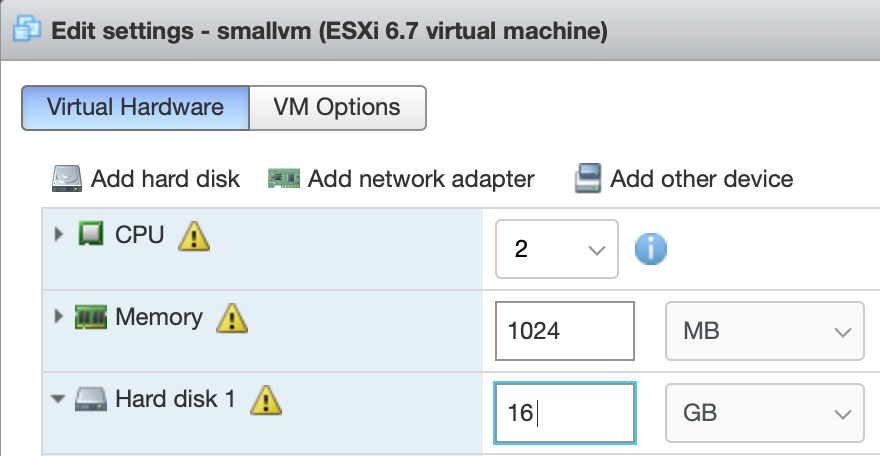
Then, login and run this;
sudo cfdisk
Notice above the partition we want to resize is actually /dev/sda2 so choose that in the menu and resize as the option.

It should realise there is now 16GB available so it will fill that in for us. Hit enter and accept that.

It will say the partition has been resized. Choose to write the change, type yes and then quit the program.
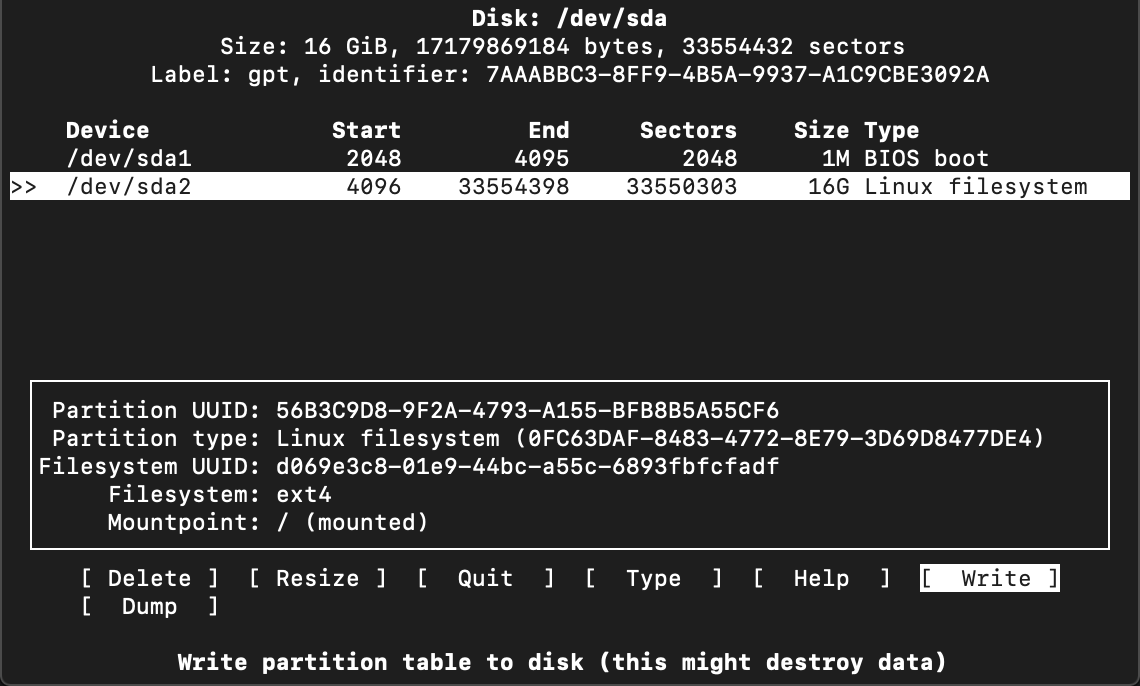
Now, all we have done is increase the size of the partition but the filesystem doesn’t know it can use this yet (output from a df -h).
iain@smallvm:~$ df -h
Filesystem Size Used Avail Use% Mounted on
...
/dev/sda2 7.9G 3.4G 4.1G 46% /
...
So, we have to let it use this space. Run this command (again, change /dev/sda2 if yours is different)
sudo resize2fs /dev/sda2
After that we should have an expanded disk. Success! No more over-specifying disk because resizing a linux disk is a dark art 🙂
iain@smallvm:~$ sudo resize2fs /dev/sda2
resize2fs 1.44.1 (24-Mar-2018)
Filesystem at /dev/sda2 is mounted on /; on-line resizing required
old_desc_blocks = 1, new_desc_blocks = 2
The filesystem on /dev/sda2 is now 4193787 (4k) blocks long.
iain@smallvm:~$ df -h
Filesystem Size Used Avail Use% Mounted on
...
/dev/sda2 16G 3.4G 12G 23% /
...
ADDENDUM FOR EXT4
If you have another EXT4 disk mounted that you need to resize, do this.
Create a disk like this;
sudo fdisk /dev/sdb (make partition)
mkfs -t ext4 /dev/sdb1 (make ext4)
mkdir /u01
mount /dev/sdb1 /u01
Then, if you increase the space, this will expand it on the OS
| Operation | Command |
|---|---|
| Unmount the disk | umount /u01 |
| Check it is removed on filesystem | df -h |
| Amend partition | fdisk /dev/sdb |
| Delete that partition | d |
| Recreate the partition with new limits | n, p, 1, defaults, w |
| Check Disk not mounted, unmount if so | df -h, umount /u01 |
| Check with e2fsck (required before resize2fs resize) | e2fsck -f /dev/sdb1 |
| Resize | resize2fs /dev/sdb1 |
| Remount or reboot | mount /dev/sdb1 /u01 |
ADDENDUM FOR XFS
XFS can also be grown using the xfs_growfs command. First, increase the disk space on your VM/Cloud machine, in this case i’ve doubled it to 512GB.
# df -h
Filesystem Size Used Avail Use% Mounted on
devtmpfs 3.9G 0 3.9G 0% /dev
tmpfs 3.9G 0 3.9G 0% /dev/shm
tmpfs 3.9G 9.1M 3.9G 1% /run
tmpfs 3.9G 0 3.9G 0% /sys/fs/cgroup
/dev/sda2 256G 250G 6.1G 98% /
/dev/sda1 497M 89M 409M 18% /boot
/dev/sdb1 16G 45M 15G 1% /mnt/resource
Install the util
yum install cloud-utils-growpart -y
Then run this command (I choose the / path as that is the disk I expanded, the -d is for data)
xfs_growfs -d /
meta-data=/dev/sda2 isize=512 agcount=35, agsize=1934016 blks
= sectsz=512 attr=2, projid32bit=1
= crc=1 finobt=0 spinodes=0
data = bsize=4096 blocks=66980603, imaxpct=25
= sunit=0 swidth=0 blks
naming =version 2 bsize=4096 ascii-ci=0 ftype=1
log =internal bsize=4096 blocks=3777, version=2
= sectsz=512 sunit=0 blks, lazy-count=1
realtime =none extsz=4096 blocks=0, rtextents=0
data blocks changed from 66980603 to 134089467
We now have a larger partition
# df -h
Filesystem Size Used Avail Use% Mounted on
devtmpfs 3.9G 0 3.9G 0% /dev
tmpfs 3.9G 0 3.9G 0% /dev/shm
tmpfs 3.9G 9.1M 3.9G 1% /run
tmpfs 3.9G 0 3.9G 0% /sys/fs/cgroup
/dev/sda2 512G 250G 263G 49% /
/dev/sda1 497M 89M 409M 18% /boot
/dev/sdb1 16G 45M 15G 1% /mnt/resource